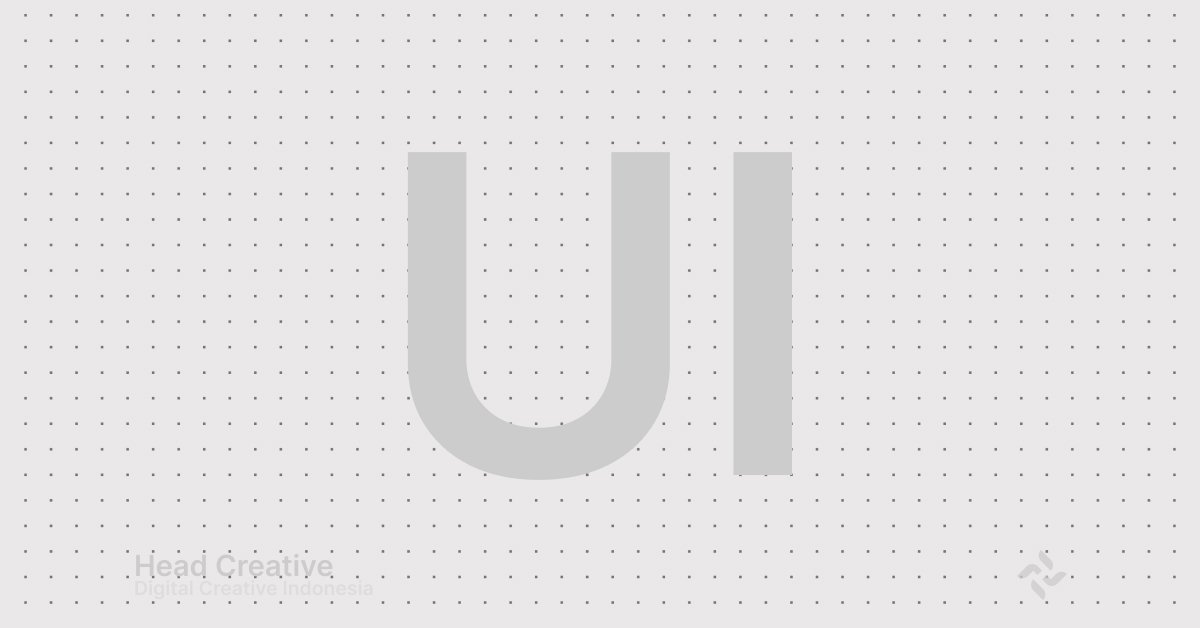What is User Interface (UI)?
User Interface (UI) refers to the visual elements that connect users with digital systems, such as applications, websites, or other software. UI encompasses all visible components that users can click, swipe, or touch, including buttons, menus, icons, and page layouts. In digital development, UI is not just about aesthetics but also about how these elements function intuitively to make it easier for users to interact with the system.
Imagine opening your favorite app—like Instagram. The interface you see, the navigation menu, the “Like” button, or the “Search” feature are all parts of the UI. UI ensures that the experience feels seamless and enjoyable.
The Relevance of UI in Website and Application Development
Why is UI so critical in the digital world? Because UI is the first gateway users see and experience when interacting with your digital product. Here are some reasons why UI is at the heart of application and website development:
1. Enhances Visual Appeal
- An attractive UI creates a positive first impression.
- A clean and modern layout encourages users to explore further.
- Good UI design helps users find what they are looking for quickly and easily.
- Example: The “Buy Now” button on an e-commerce site is strategically placed for easy access.
3. Influences User Loyalty
- A comfortable and user-friendly UI can make users return to your digital product.
- Example: Apps like Netflix use simple UI that remembers user preferences.
The Role of UI in Enhancing User Experience
A well-designed UI not only makes a product visually appealing but also has a significant impact on User Experience (UX). Here are the key roles of UI in improving user experience:
1. Creates Intuitive Interactions
With intuitive UI, users don’t need to think hard about how to use an app or site. For instance:
- Large, clear buttons for primary actions like “Submit” or “Save.”
- Universal icons like the “shopping cart” symbol, instantly recognizable.
2. Minimizes User Frustration
Poor UI can confuse or frustrate users. Conversely, a good UI:
- Avoids overwhelming users with excessive information.
- Provides visual feedback, such as hover effects or notifications for successful actions.
3. Increases Efficiency
Well-designed UI enables users to complete tasks more quickly. Examples:
- Autofill features in online forms.
- Dropdown navigation for easy category searches.
4. Makes Your Product Memorable
A distinctive and pleasant UI helps your product stand out among competitors. A great example is Apple’s minimalist interface, which is instantly recognizable.
Key Components in User Interface (UI)
A successful User Interface (UI) design is not just about visual appeal but also about how interface elements work harmoniously to create a comfortable and intuitive user experience. Here are the key components that form the foundation of every effective UI design:
1. Visual Design: Elements like Layout, Colors, and Fonts
Visual design is the “face” of the User Interface. It is the first thing users notice and plays a significant role in creating a strong first impression. Key aspects include:
- Layout:
- A good layout helps users find information easily. Ensure it:
- Is well-organized and uncluttered.
- Directs user attention to important elements like call-to-action buttons.
- Is responsive across devices, whether desktop or mobile.
- A good layout helps users find information easily. Ensure it:
- Colors:
- Colors are not just aesthetic but also convey messages. For instance:
- Blue is often used to evoke trust (e.g., Facebook and LinkedIn).
- Red grabs attention and is ideal for action buttons like “Buy Now.”
- Use a color palette that aligns with your branding.
- Colors are not just aesthetic but also convey messages. For instance:
- Fonts:
- Font selection sets the tone of the overall design. Clean fonts like Sans Serif are commonly used in modern UI for their readability and professional appearance.
2. Interactive Elements: Buttons, Icons, Dropdown Menus, and Sliders
Interactive components are UI elements that allow users to interact with the digital product. Their success depends on both design and functionality.
- Buttons:
- Buttons are action centers in UI. Ensure they:
- Are large enough to be easily clickable, especially on mobile devices.
- Have high color contrast to stand out.
- Use clear text, such as “Add to Cart” or “Sign Up Now.”
- Buttons are action centers in UI. Ensure they:
- Icons:
- Icons are small visuals that simplify navigation and provide context. Tips:
- Use universal icons (e.g., a magnifying glass for search).
- Add text below icons to minimize confusion.
- Icons are small visuals that simplify navigation and provide context. Tips:
- Dropdown Menus:
- These menus help users find information without cluttering the screen. Ensure they:
- Have logically arranged options.
- Function smoothly without delays.
- These menus help users find information without cluttering the screen. Ensure they:
- Sliders:
- Sliders are often used to showcase visual content, such as galleries or featured products. Suggestions:
- Ensure sliders do not move too quickly.
- Include manual navigation buttons (left/right arrows).
- Sliders are often used to showcase visual content, such as galleries or featured products. Suggestions:
3. Typography: Using Fonts to Enhance Readability
Typography goes beyond choosing attractive fonts; it is about creating hierarchy and improving readability. Important principles include:
- Consistency:
- Use the same font style throughout the interface to maintain aesthetics and professionalism.
- Font Sizes:
- Main headings: 18-24px.
- Paragraph text: 14-16px.
- Small labels or captions: 12px.
- Color Contrast:
- Text should have sufficient contrast against the background. For example, black text on a white background is highly readable.
- Spacing:
- Provide enough space between paragraphs or lines to avoid overcrowding.
4. Consistency: The Importance of Alignment in UI Elements
Consistency is a key element in creating a seamless user experience. Imagine if every page of a website had a different design—it would undoubtedly confuse users. Here’s how to maintain consistency:
- Visual Components:
- Use the same color palette, fonts, and design style across the product.
- Ensure elements like buttons and icons look similar on every page.
- Interactions:
- Hover effects, clicks, or transitions should be consistent across all interactive elements.
- Example: If the “Submit” button on the contact page has a shadow effect when clicked, similar buttons on other pages should have the same effect.
- Hover effects, clicks, or transitions should be consistent across all interactive elements.
- Navigation:
- Consistent navigation helps users feel at ease:
- Keep the main menu in the same position on every page.
- Important links like “About Us” or “Contact Us” should always be easy to locate.
- Consistent navigation helps users feel at ease:
Functions and Benefits of User Interface (UI)
In the digital world, the User Interface (UI) plays a vital role as the bridge between users and systems. A well-designed UI not only makes digital products visually appealing but also ensures users can interact with technology easily, efficiently, and enjoyably. Below are the main functions and benefits of a User Interface.
1. Connecting Users to the System
The User Interface serves as the bridge linking users to technology. Without UI, users would not be able to access the features offered by an application or website. This function includes:
- Visual Representation:
- UI provides a visual representation of complex systems, enabling users to understand how they work without requiring technical expertise.
- Example: The navigation menu on an e-commerce website helps users find the desired product categories.
- Easy Interaction:
- With UI, users can complete specific tasks by simply clicking buttons, filling out forms, or swiping screens.
2. Simplifying User Interaction with Technology
An effective UI makes technology easy to use, even for less tech-savvy individuals. Key aspects of this ease include:
- Intuitive Navigation:
- Elements like dropdown menus, buttons, and easily understood icons help users explore the system without confusion.
- Example: A strategically placed “Add to Cart” button in an online store enables users to complete purchases quickly.
- Clear Visuals:
- Colors, fonts, and layouts are designed to provide clear visual cues.
- Example: Green buttons for “Proceed” and red buttons for “Cancel” help prevent user errors.
3. Enhancing User Satisfaction
A well-designed UI directly impacts user satisfaction. When the UI provides a comfortable and enjoyable experience, users feel more confident and satisfied with your product. Factors contributing to this satisfaction include:
- Aesthetic Design:
- Visually appealing UI creates a positive impression.
- Example: Apps like Instagram use simple yet aesthetic designs to keep users focused on visual content.
- Seamless Experience:
- Responsive and bug-free UI ensures users do not face frustration during usage.
4. Optimizing Application or Website Productivity
A good UI not only helps users but also enhances the performance of the application or website. This is achieved through:
- Efficient Processes:
- A well-designed UI allows users to complete tasks quickly.
- Example: A simple checkout system on an e-commerce site increases conversion rates.
- Optimal Use of Technology:
- By utilizing UI elements like quick buttons, filters, and search functionalities, applications can perform complex tasks without overwhelming users.
5. Boosting User Loyalty
An effective UI creates experiences that make users want to return to your product. Loyalty is crucial in the highly competitive digital landscape. Ways UI boosts loyalty include:
- Consistent Interaction:
- Consistency in design and functionality makes users feel comfortable and trust your product.
- Example: Apps like Spotify maintain a consistent interface across devices, making users feel familiar.
- Building Emotional Connections:
- UI designs that pay attention to detail and provide personal touches (e.g., greeting users by name) create a deeper emotional connection.
Read More: What is a Document Management System (DMS)? & Its Benefits for Businesses.
Examples of Effective User Interface (UI)
In the competitive digital world, an effective User Interface (UI) is not just about aesthetics but also about helping users achieve their goals effortlessly. Below are some examples of successful UI designs applied to various types of digital products. By understanding these principles, you can create interfaces that are both attractive and functional.
An effective website design focuses on ease of access to information and intuitive navigation. Here are the elements that make a website’s UI successful:
- Simple Navigation:
- Websites with clear navigation help users find information quickly.
- Example: Google features a minimalist design with one primary focus: the search bar. This simplicity demonstrates that less is often more in effective UI.
- Tips: Ensure navigation menus are easy to locate and use clear terms like “Home,” “About Us,” and “Contact Us.”
- Clear Call-to-Action (CTA) Buttons:
- CTA buttons are crucial for prompting users to take specific actions, such as purchasing a product or signing up for a service.
- Example: Amazon uses a bright yellow “Add to Cart” button that stands out and immediately grabs attention.
- Tips: Use contrasting colors for CTA buttons and include specific, action-oriented text like “Try Free Now” or “Sign Up Today.”
2. Mobile Applications: Responsive and User-Friendly UI
Mobile apps require responsive and user-friendly UI to provide a seamless experience, especially on smaller screens. Key components include:
- Responsive Design:
- Apps must adapt their layout to various screen sizes without losing functionality.
- Example: Instagram excels in responsive design, with elements like feeds, stories, and navigation buttons designed to remain easily accessible on all screen sizes.
- Tips: Ensure important buttons are large enough to tap easily, and avoid overly small text.
- Efficient Navigation:
- Effective mobile apps minimize the number of clicks needed for users to complete tasks.
- Example: Gojek uses bottom navigation icons for quick access to key features like GoRide, GoFood, and GoPay.
- Tips: Use universal icons and add text labels if necessary to make functions clear to users.
- Interactive Features:
- High-quality mobile apps often include smooth animations or transitions to enhance user experience.
- Example: Spotify employs animations when playing songs or switching playlists, giving the app a modern and dynamic feel.
3. Other Digital Products: Dashboards for SaaS or E-commerce
Digital products like SaaS (Software as a Service) dashboards or e-commerce platforms need UI that prioritizes efficiency and clarity.
- SaaS Dashboards:
- Dashboards present important data or information to users in a concise manner.
- Example: Google Analytics uses data visualizations like graphs and tables that are easy to read, along with intuitive navigation for exploring detailed metrics.
- Tips: Use colors to differentiate data categories and allow users to customize the display according to their needs.
- E-commerce Platforms:
- A good e-commerce UI focuses on making online shopping convenient.
- Example: Shopee features fast search functionality, comprehensive category filters, and easy-to-access checkout buttons.
- Tips: Ensure a smooth shopping flow from product selection to checkout. Add features like product recommendations or customer reviews to enhance the user experience.
Tips for Designing a Good User Interface (UI)
Designing a good User Interface (UI) involves creating an interface that is not only visually appealing but also easy to use and intuitive. An effective UI design enhances user comfort, improves their experience, and ultimately supports your business goals. Here are some key tips for designing an excellent UI.
1. Focus on Simplicity and Usability
Simplicity is a cornerstone of good UI design. A complex UI can confuse users and reduce their efficiency. Here’s how to create a simple yet effective UI:
- Reduce Unnecessary Elements:
- Avoid displaying too much information at once. Focus on essential elements that help users achieve their goals.
- Example: Google’s homepage, with just a search bar and buttons, is easy to use even for new users.
- Use Clear Visual Hierarchy:
- Arrange UI elements based on priority. Use size, color, or spacing to highlight the most important elements.
- Tips: Make call-to-action (CTA) buttons like “Sign Up Now” more prominent than other elements.
- Intuitive Navigation:
- Ensure users can move easily from one page to another.
- Tips: Use breadcrumbs to help users understand their location within the app or website.
2. Choose Colors and Fonts that Reflect Your Brand Identity
UI design should align with your brand identity while delivering an appealing visual experience. Here’s a guide to selecting colors and fonts:
- Use a Consistent Color Palette:
- Choose a color palette that reflects your brand personality.
- Example: Blue is often associated with professionalism and trust, while orange conveys energy and enthusiasm.
- Ensure Proper Contrast for Readability:
- Make text easily readable by ensuring sufficient contrast between the text and background colors.
- Tips: Use dark text on a light background or vice versa.
- Fonts that Match Your Brand’s Character:
- Select fonts that represent your brand’s personality while maintaining readability.
- Example: Sans-serif fonts like Helvetica are ideal for modern and clean designs, while serif fonts are better for brands aiming for a classic or elegant look.
3. Test Your UI Design to Gather User Feedback
No matter how good your UI design appears, testing is essential to ensure it works effectively for users. Follow these steps:
- Conduct User Testing:
- Invite a group of target users to try your design and observe how they interact with it.
- Tips: Watch for whether they can complete tasks without confusion or obstacles.
- Use Analytics Data:
- Track how users interact with your UI post-launch. Analyze data such as clicks, dwell time, and navigation paths to identify areas for improvement.
- Example: If a CTA button has a low click-through rate, consider changing its position or increasing its visibility.
- Collect Direct Feedback:
- Provide users with an option to share feedback directly, such as through surveys or forms in the app.
- Tips: Simplify feedback collection with questions like, “How was your experience using this feature?” to gain clear insights.
Conclusion
The User Interface (UI) is the bridge connecting users with technology. With the right design, UI not only looks visually appealing but also improves efficiency, comfort, and user loyalty.
Building an effective UI requires attention to every detail—from visual appearance to interactive elements, typography, and consistency. Each component plays a crucial role in creating an interface that is not only aesthetically pleasing but also easy to use. When all these components are applied correctly, the result is a better user experience, higher loyalty, and greater success for your digital product.
The functions and benefits of User Interface (UI) go far beyond aesthetics. UI connects users to the system, simplifies interaction with technology, increases satisfaction, and fosters loyalty. Additionally, well-designed UI optimizes the performance of applications or websites, making them more effective and efficient.
Designing a good User Interface is a blend of art and science. Focus on simplicity, choose colors and fonts that reflect your brand identity, and always test your design to ensure it meets user needs.