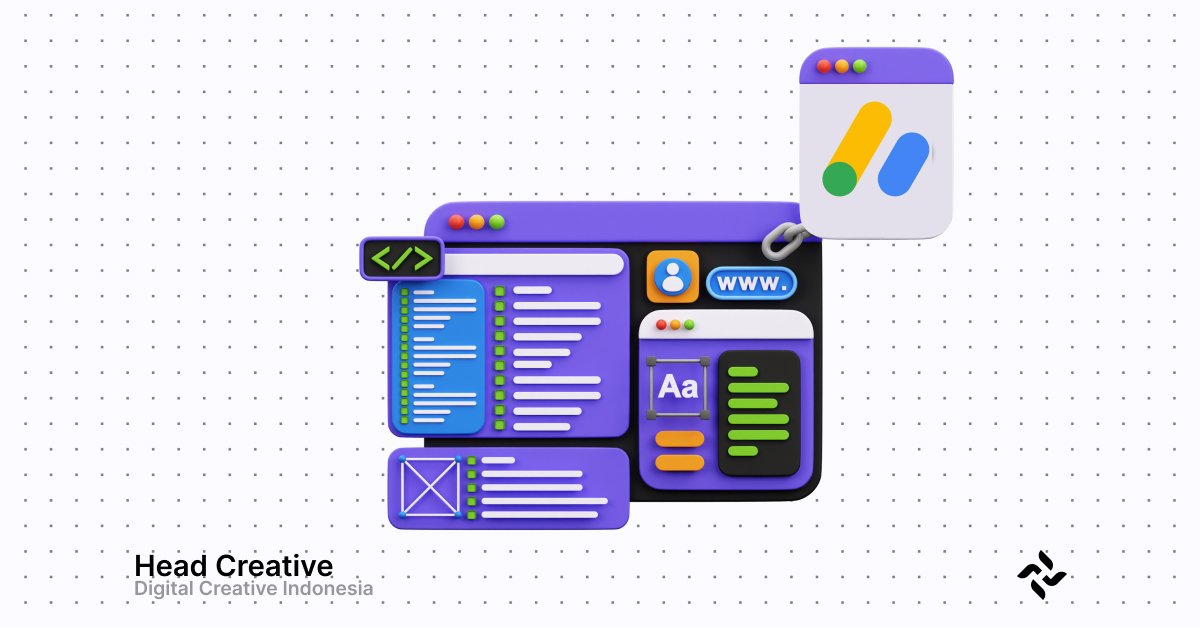Placing AdSense Ads in Specific Paragraphs is an effective strategy to boost revenue from Google AdSense by targeting strategic locations within articles. A popular approach among site owners involves placing ads in specific paragraphs, such as after the fifth or tenth paragraph, ensuring ads are more visible to readers without disrupting their experience.
While many site owners rely on plugins to implement this, plugins can often slow down websites or consume excessive resources. Fortunately, placing AdSense ads in specific paragraphs can be achieved without plugins, providing a lightweight, flexible, and resource-efficient alternative.
The Importance of Optimizing AdSense Ad Placement
Ad placement is one of the main factors influencing AdSense revenue. Strategically positioned ads can improve the Click-Through Rate (CTR), which is the percentage of readers clicking on your ads. Ads placed in specific paragraphs, particularly in the middle or at the end of an article, tend to perform better because:
- Readers are more focused when engaging with the main content.
- Ads don’t interrupt the beginning of the article, ensuring readers don’t feel disturbed.
This strategy also helps maintain a balance between ad revenue and user experience, which is crucial for retaining loyal readers.
Why Choose a Plugin-Free Approach?
While using plugins is convenient, there are several reasons why a manual approach is superior:
1. Lightweight
Plugins often add extra scripts that can slow down your site. A manual method is more efficient since you only add the necessary code.
2. Flexible
By adding your own code, you have complete control over ad placement. You can insert ads into any paragraph or customize their appearance as needed.
3. Resource-Saving
Plugins require regular updates and can consume hosting resources. With a manual approach, you don’t have to worry about these issues.
If you’re interested in learning how to place AdSense ads in specific paragraphs without using plugins, this article is your complete guide. We’ll provide detailed steps, ready-to-use PHP code, and additional tips to ensure your ads perform optimally without affecting your site’s speed or user experience. Let’s start optimizing your ad revenue!
Preparation Before Adding Ad Code
Before implementing the method to place AdSense ads in specific paragraphs without a plugin, there are a few things you need to prepare. These steps are essential to ensure a smooth process and keep your site safe. With proper preparation, you can avoid technical errors and maximize your time efficiency.
What to Prepare
Check Your Client ID and Ad Slot ID:
- Log in to your Google AdSense account.
- Go to the Ads menu and create a new ad unit or use an existing one.
- Copy the Client ID (e.g.,
ca-pub-1234567890123456) and Ad Slot ID (e.g.,1234567890) to use in the PHP code later.
Access the WordPress Editor:
- Log in to your WordPress dashboard via
yourwebsite.com/wp-admin. - Navigate to the Appearance > Theme File Editor menu to edit theme files. (It’s recommended to use a child theme.)
- Ensure you have administrator privileges to access and modify the
functions.phpfile.
Backup Your Website:
When editing theme files or adding PHP code, there’s a risk of technical errors that could render your site inoperable. Backups help you:
- Avoid losing important data.
- Restore your site quickly to its original state if problems occur.
Backup is a crucial precaution, especially if you’re not familiar with manually editing PHP code.
How to Perform a Backup
There are two main ways to back up your site:
Using a Backup Plugin:
- Use a plugin like UpdraftPlus, which simplifies the process of creating and storing backups.
- After installing the plugin, go to Settings > UpdraftPlus Backups, then click the Backup Now button.
- Save the backup files to cloud storage, such as Google Drive or Dropbox.
Performing a Manual Backup:
- Log in to your hosting’s cPanel.
- Go to the File Manager section and download your site’s folder.
- Access phpMyAdmin to export your WordPress database.
How to Place AdSense Ads in Specific Paragraphs
Once the preparation is complete, it’s time to implement the method for placing AdSense ads in specific paragraphs without using a plugin. With the following simple steps, you can manually insert ads directly into your blog posts without relying on plugins. This method ensures your ads appear in strategic locations without impacting site performance.
Step 1: Copy Your AdSense Ad Code
To begin, you need to retrieve the AdSense ad code from your account. Follow these steps:
- Log in to Your Google AdSense Account
- Visit Google AdSense and log in with your approved account.
- Create or Use an Existing Ad Unit
- If you don’t have an ad unit, create a new one by selecting New Ad Unit.
- Choose your preferred ad format, such as In-Article Ads for ads within content.
- Copy Your Ad Code
- Once the ad unit is created, you’ll receive a code that looks like this:
<script async src="https://pagead2.googlesyndication.com/pagead/js/adsbygoogle.js"></script> <ins class="adsbygoogle" style="display:block" data-ad-client="ca-pub-XXXXXX" data-ad-slot="YYYYYY"></ins> <script> (adsbygoogle = window.adsbygoogle || []).push({}); </script>- Client ID (ca-pub-XXXXXX): This is your AdSense account ID.
- Ad Slot ID (YYYYYY): This is the unique ID for that ad unit.
Copy this code and save it temporarily in Notepad, as you’ll need it in the next step.
Step 2: Use the the_content Filter in WordPress
After obtaining your AdSense ad code, the next step is to add PHP code to your WordPress theme. Using the the_content filter, you can insert ads into specific paragraphs.
- Open Your Theme’s
functions.phpFile- Log in to your WordPress dashboard.
- Navigate to Appearance > Theme File Editor.
- Select the
functions.phpfile from the sidebar.
- Add the Following Code to
functions.php- Insert this PHP code to place an ad after the fifth paragraph:
function insert_adsense_after_paragraph( $content ) { if ( is_single() && 'post' === get_post_type() ) { $adsense_code = '<div style="text-align:center; margin:20px 0;"> <script async src="https://pagead2.googlesyndication.com/pagead/js/adsbygoogle.js?client=ca-pub-XXXXXX" crossorigin="anonymous"></script> <ins class="adsbygoogle" style="display:block" data-ad-client="ca-pub-XXXXXX" data-ad-slot="YYYYYY"></ins> <script> (adsbygoogle = window.adsbygoogle || []).push({}); </script> </div>'; $paragraphs = explode( '</p>', $content ); if ( count( $paragraphs ) > 5 ) { $new_content = ''; foreach ( $paragraphs as $index => $paragraph ) { $new_content .= $paragraph . '</p>'; if ( $index == 4 ) { $new_content .= $adsense_code; } } $content = $new_content; } } return $content; } add_filter( 'the_content', 'insert_adsense_after_paragraph' ); - Adjust the Code:
- Replace
ca-pub-XXXXXXwith your AdSense Client ID. - Replace
YYYYYYwith your Ad Slot ID.
- Replace
- Save Changes
- After adding the code, click Update File to save your changes.
What Does This Code Do?
the_contentFilter: Captures the content of each post.explode('</p>', $content): Splits the content into paragraphs as an array.- Ad Placement: Inserts an ad after the fifth paragraph using index 4.
is_single(): Ensures the ad appears only on single posts.
This method efficiently places ads within your content while maintaining a balance between ad visibility and user experience.
Adjusting Placement for Other Paragraphs
If you want to add AdSense ads in more than one location within an article, such as the tenth paragraph, you can modify the code added earlier. With this method, you can insert multiple ads in various strategic locations within your content without using a plugin. Let’s explore the steps to place AdSense ads in specific paragraphs without a plugin, such as in the tenth paragraph.
Adding Ads to the Tenth Paragraph
To display an additional ad in the tenth paragraph, you only need to make slight modifications to the PHP code you previously created. Here are the steps:
Modify the Code in the functions.php File: Add new logic to place ads in multiple paragraphs. Below is the complete example code:
function insert_adsense_after_paragraph( $content ) {
if ( is_single() && 'post' === get_post_type() ) {
// Ad for the fifth paragraph
$adsense_code_1 = '<div style="text-align:center; margin:20px 0;">
<script async src="https://pagead2.googlesyndication.com/pagead/js/adsbygoogle.js?client=ca-pub-XXXXXX"
crossorigin="anonymous"></script>
<ins class="adsbygoogle"
style="display:block"
data-ad-client="ca-pub-XXXXXX"
data-ad-slot="YYYYYY"></ins>
<script>
(adsbygoogle = window.adsbygoogle || []).push({});
</script>
</div>';
// Ad for the tenth paragraph
$adsense_code_2 = '<div style="text-align:center; margin:20px 0;">
<script async src="https://pagead2.googlesyndication.com/pagead/js/adsbygoogle.js?client=ca-pub-XXXXXX"
crossorigin="anonymous"></script>
<ins class="adsbygoogle"
style="display:block"
data-ad-client="ca-pub-XXXXXX"
data-ad-slot="ZZZZZZ"></ins>
<script>
(adsbygoogle = window.adsbygoogle || []).push({});
</script>
</div>';
// Split content into paragraphs
$paragraphs = explode( '</p>', $content );
if ( count( $paragraphs ) > 5 ) {
$new_content = '';
foreach ( $paragraphs as $index => $paragraph ) {
$new_content .= $paragraph . '</p>';
// Add ad after the fifth paragraph
if ( $index == 4 ) {
$new_content .= $adsense_code_1;
}
// Add ad after the tenth paragraph
if ( $index == 9 ) {
$new_content .= $adsense_code_2;
}
}
$content = $new_content;
}
}
return $content;
}
add_filter( 'the_content', 'insert_adsense_after_paragraph' );
Code Explanation:
$adsense_code_1and$adsense_code_2:- These variables contain the AdSense ad codes. You can use different Ad Slot IDs for each position.
- Index Logic:
if ( $index == 4 ): Adds an ad after the fifth paragraph.if ( $index == 9 ): Adds an ad after the tenth paragraph.
explode('</p>', $content):- Splits the content into an array based on the
</p>paragraph tags.
- Splits the content into an array based on the
- Replace Placeholders with Your Details:
- Replace
ca-pub-XXXXXXwith your AdSense Client ID. - Replace
YYYYYYandZZZZZZwith the Ad Slot IDs for each ad position.
- Replace
Save Changes
After modifying the code, click the Update File button in the WordPress editor to save your changes.
Benefits of Adjusting Ad Placement
- Increased Click Potential:
- Ads placed in strategic paragraphs, such as the fifth and tenth, are more likely to be seen by readers.
- Better User Experience:
- Spreading ads throughout the content prevents them from dominating the page.
- Maximized Revenue:
- Using different ad slots allows you to test which placements generate the most revenue.
Read More:A Complete Guide to View-Through Conversions on Google Ads
Tips for Optimizing AdSense Usage
Placing AdSense ads in strategic locations is important, but success doesn’t rely solely on placement. To maximize results, you also need to consider user experience and conduct testing to determine the best positions. Here are some simple yet effective tips for optimizing AdSense usage without a plugin.
Focus on User Experience
When displaying ads, always remember that the reader’s experience is the top priority. If there are too many or intrusive ads, readers might feel uncomfortable and leave your site. Here are a few key considerations:
- Avoid Overloading Your Site with Ads
- Google has rules regarding the maximum number of ads per page. Moreover, too many ads can make your site appear cluttered and unprofessional.
- As a guideline, limit the number of ads in one article to 2–3 units for long articles.
- Ensure Ads Don’t Obstruct Main Content
- Never place ads in a way that blocks readers from enjoying the content, such as ads appearing in the middle of text, making it hard to read.
- Use formats like In-Article Ads or Responsive Ads that blend seamlessly with the content and aren’t intrusive.
- Monitor Site Speed
- Too many ad scripts can slow down your site. Use only the ad units you truly need to maintain speed and performance.
A/B Test Ad Placements
Every site has a unique audience, so effective ad placement can vary. To find the best positions, perform A/B testing to compare results from different placements.
- Compare Ad Performance in Different Locations
- Early Paragraphs: Ideal for grabbing readers’ attention early. Suitable for short articles.
- Middle Paragraphs: Usually, the fifth to seventh paragraphs are optimal positions since readers are more engaged with the content.
- End Paragraphs: Effective for long articles, as readers are more likely to finish the article before noticing the ad.
- Use Google Analytics to Track Results
- Monitor performance using Google Analytics or Google AdSense Reports.
- Pay attention to metrics like Click-Through Rate (CTR) and Revenue per Mille (RPM) to determine which locations generate the most revenue.
- Apply Data-Driven Changes
- If ads in the fifth paragraph generate more clicks than those in the tenth, focus your ad units there.
- Test placements periodically to ensure you’re always using the best strategy.
Troubleshooting: What to Do If Ads Don’t Appear?
After following the steps for placing AdSense ads in specific paragraphs without a plugin, there may be instances where the ads don’t appear as expected. This can result from technical issues with either the AdSense code or the PHP code added to your site. Here are some simple troubleshooting steps to resolve the issue.
Check Your AdSense Code
The AdSense code is the key to displaying ads. Even a small error can prevent ads from appearing. Here’s what to check:
- Ensure the Client ID and Ad Slot ID Are Correct
- The Client ID is your unique AdSense account ID, typically in the format
ca-pub-XXXXXX. - The Ad Slot ID is the unique code for a specific ad unit, such as
1234567890. - Log in to your Google AdSense account, go to Ads > Ad Units, and ensure you’ve used the correct Client ID and Ad Slot ID in your code.
- The Client ID is your unique AdSense account ID, typically in the format
- Ensure the Code Is Activated in Your AdSense Account
- If the ad unit was recently created, Google may take a few hours to activate it.
- Ensure the ad unit is not in “Inactive” or “Pending Review” status.
- Check the AdSense Policies section in your dashboard to confirm that your account complies with Google’s rules.
- Avoid Policy Conflicts
- Google prohibits placing ads in certain areas that violate its policies, such as too close to navigation buttons or important elements.
- Ensure your ads aren’t too close to other elements that might lead to accidental clicks.
Validate Your PHP Code
If the PHP code you added contains errors, the ads might not appear. To ensure everything runs smoothly, follow these steps:
- Use a PHP Validator Tool Like PHP Code Checker
- Copy the PHP code you added to your
functions.phpfile. - Paste the code into a tool like PHP Code Checker to detect syntax errors.
- Copy the PHP code you added to your
- Fix Syntax Errors if Any
- If the validator identifies errors, such as missing parentheses or incomplete lines, correct them.
- Common examples:
- Missing Closing Parenthesis:
if ( $index == 4 { $new_content .= $adsense_code;Should be:
if ( $index == 4 ) { $new_content .= $adsense_code; } - Mismatched Quotes:
$adsense_code = "<div>Missing quote;Should be:
$adsense_code = "<div>Missing quote</div>";
- Missing Closing Parenthesis:
Test Your Site After Fixing the Code
- Save the changes in the
functions.phpfile. - Check your post pages to ensure the ads appear in the specified paragraphs as planned.
If AdSense ads still don’t appear, the issue is often a minor error in the AdSense or PHP code. By verifying your Client ID, Ad Slot ID, and using tools like PHP Code Checker to validate your PHP code, you can resolve these issues easily. Ensure all steps are followed carefully for successful AdSense placement. If the problem persists, don’t hesitate to contact Google AdSense support for further assistance.
Conclusion
Placing AdSense ads in strategic locations within an article is one of the best ways to increase revenue without compromising the reader’s experience. By using the method to place AdSense ads in specific paragraphs without a plugin, you not only gain full control over ad placement but also maintain a lightweight and fast-loading website.
This process involves:
- Using simple PHP code to place ads after specific paragraphs, such as the fifth or tenth.
- Ensuring your AdSense code is correct, from the Client ID to the Ad Slot ID.
- Conducting testing and adjustments to find the best positions that enhance ad performance while maintaining user comfort.
This method is ideal for those who want to avoid relying on plugins and prefer a flexible, resource-efficient approach. By following the steps outlined in this article, you can maximize ad revenue while providing an optimal reading experience for your site visitors.
If you perform regular testing and continue to comply with Google AdSense policies, the results you achieve will improve over time. So, try the steps above and see how this strategy delivers tangible benefits to your site.